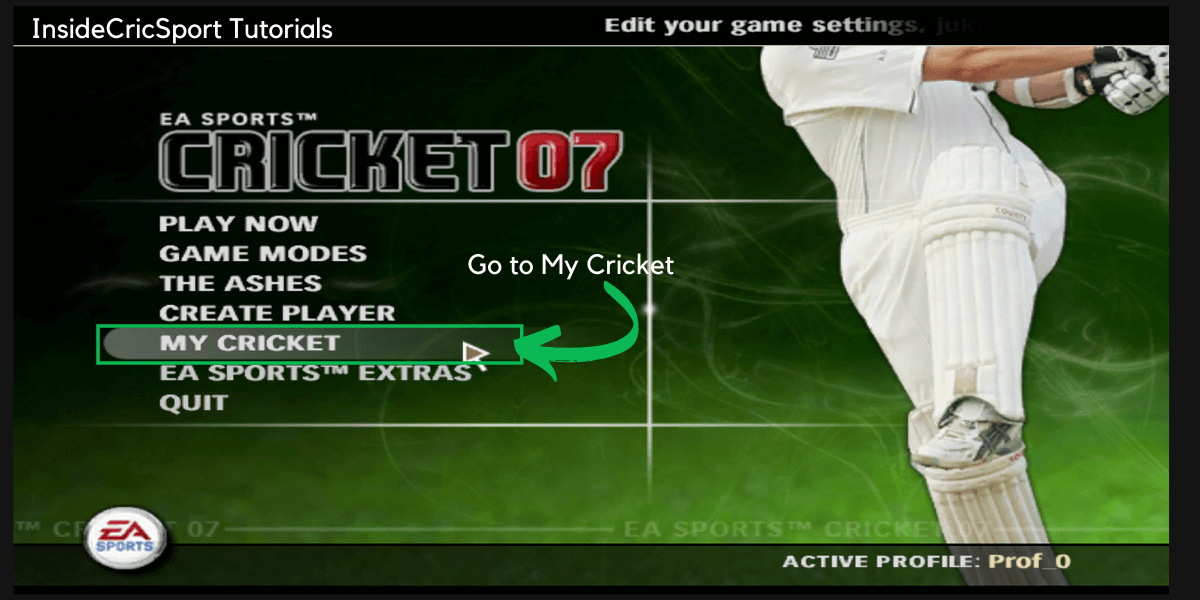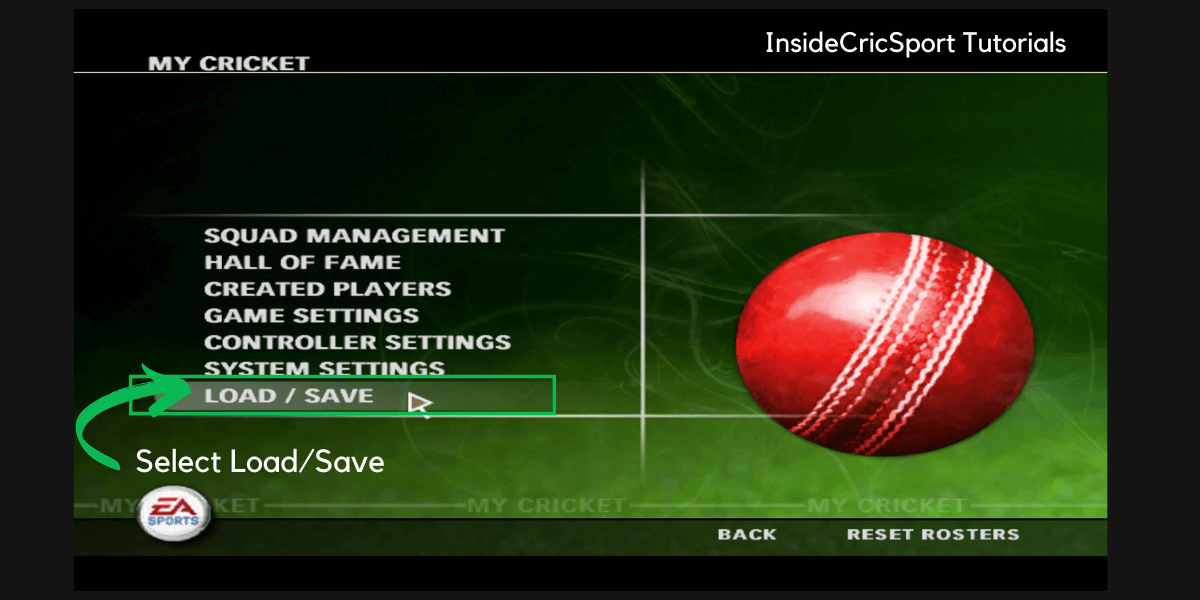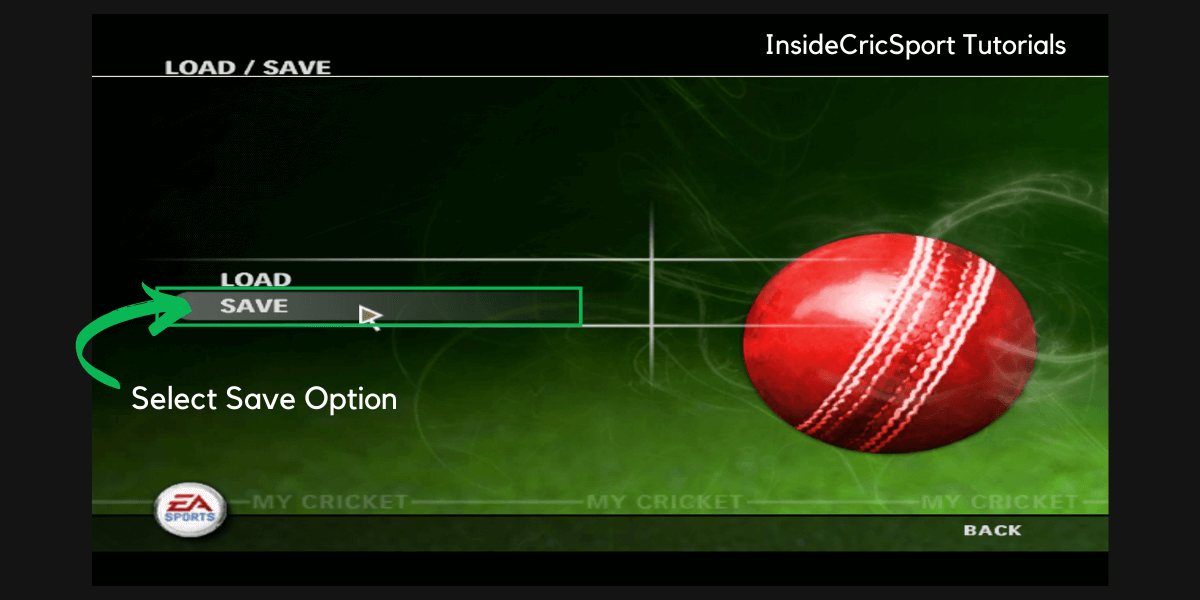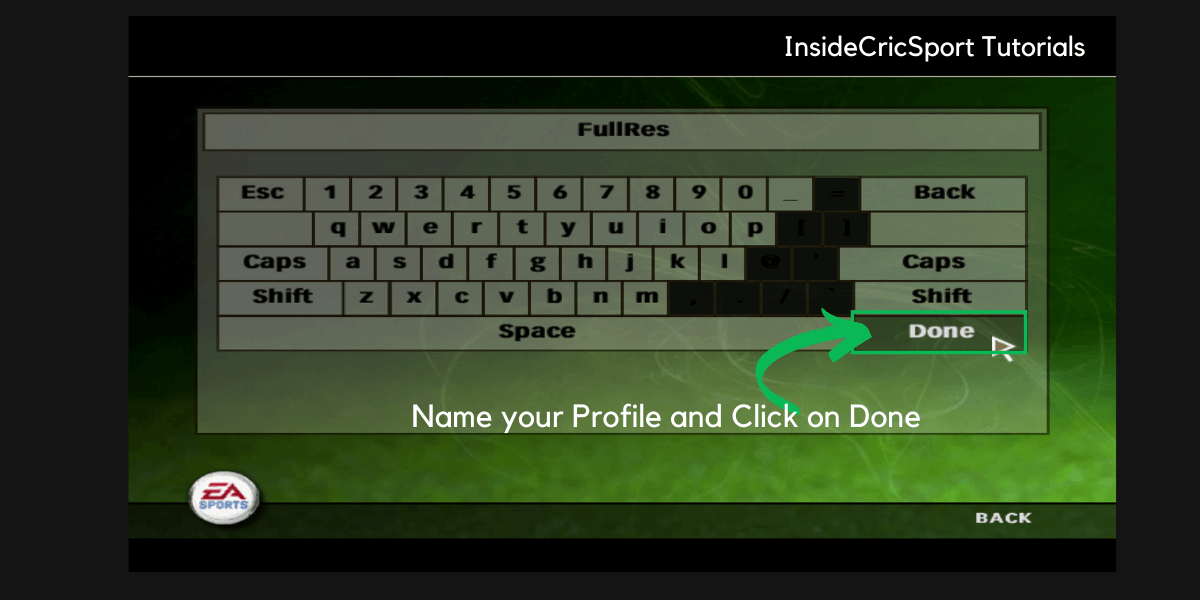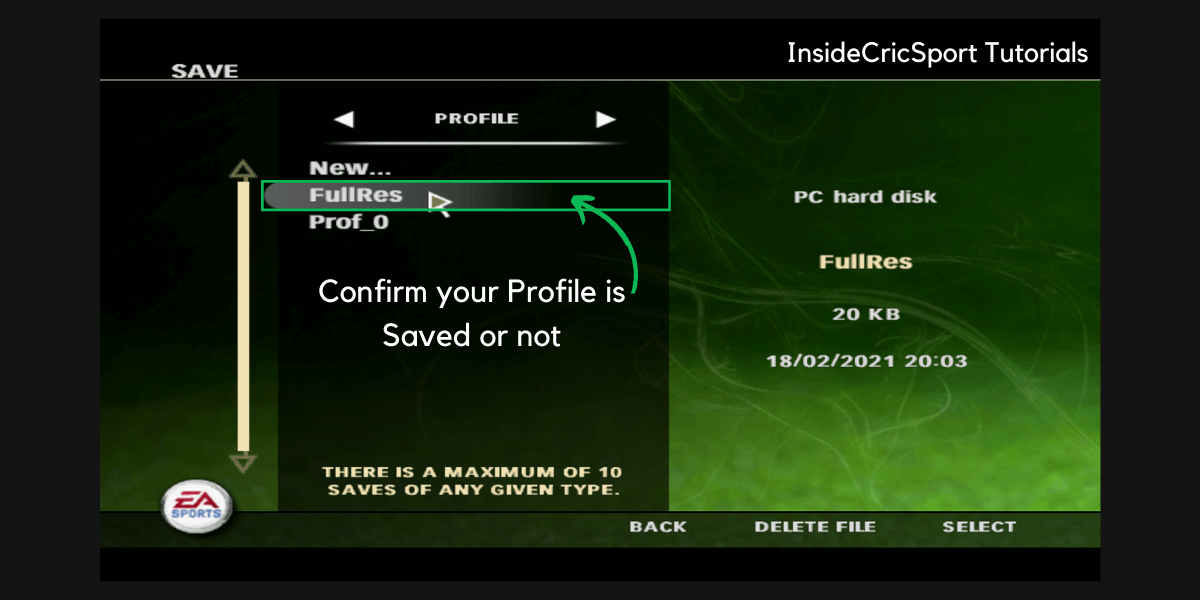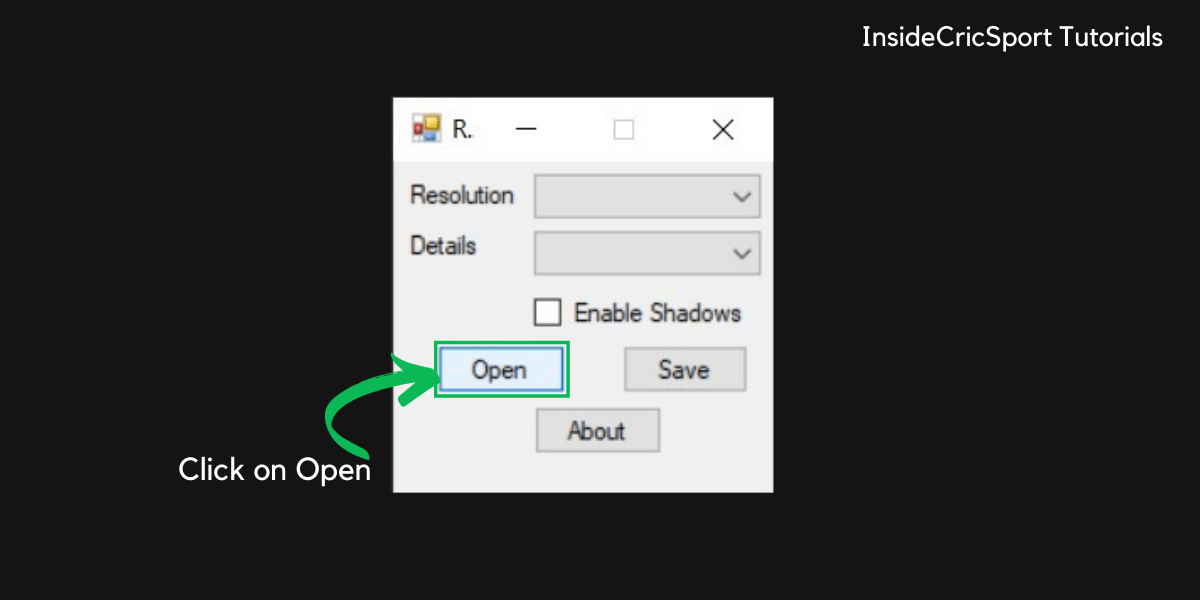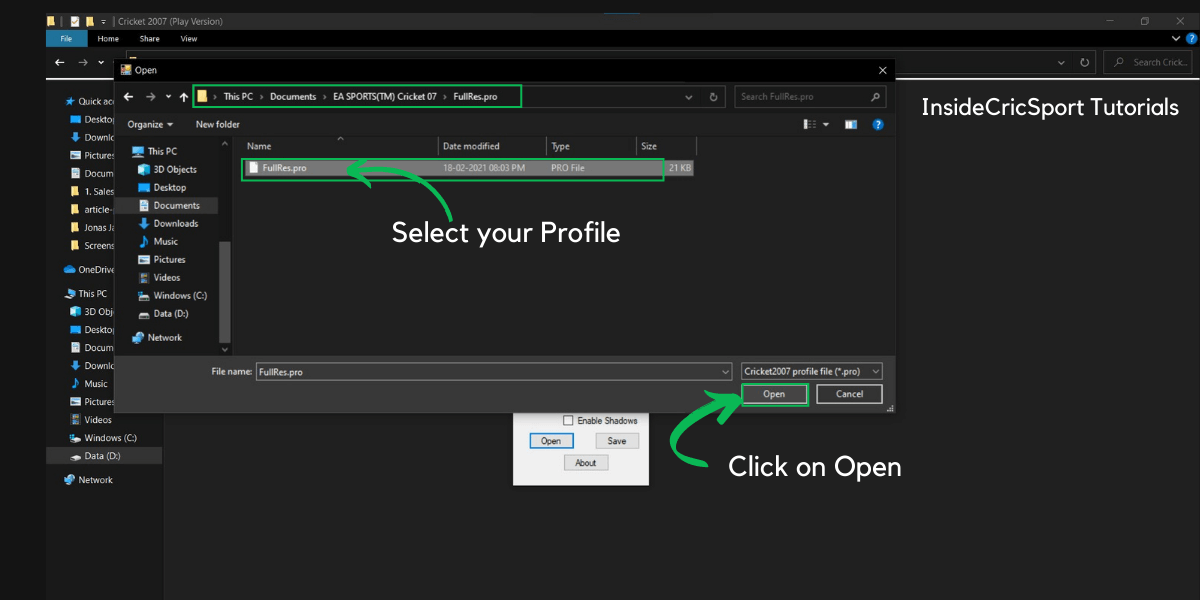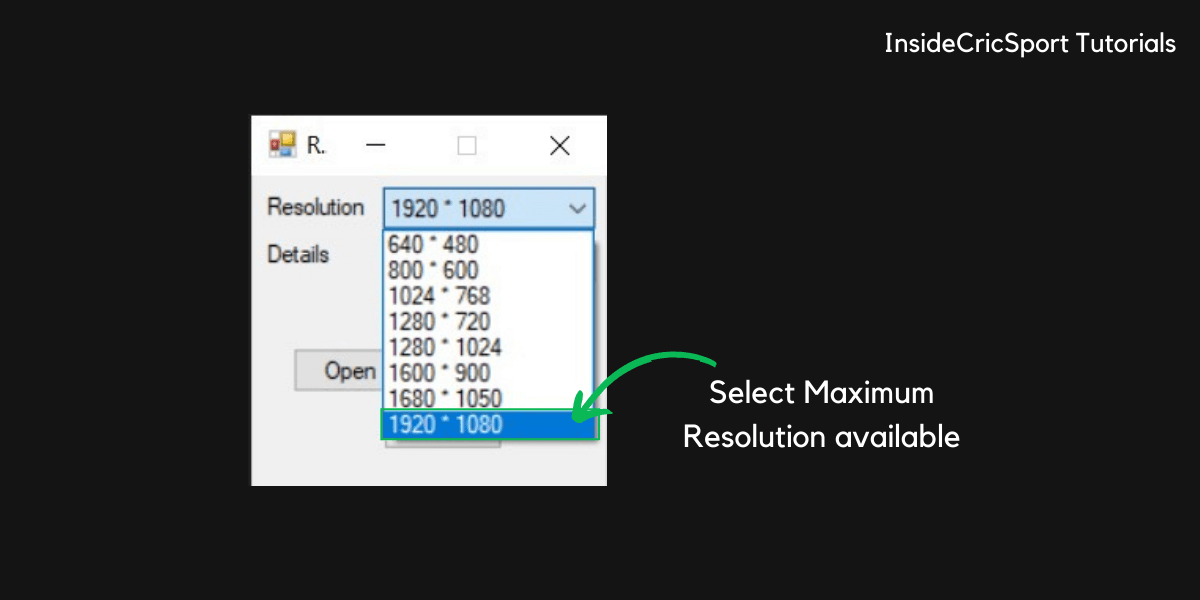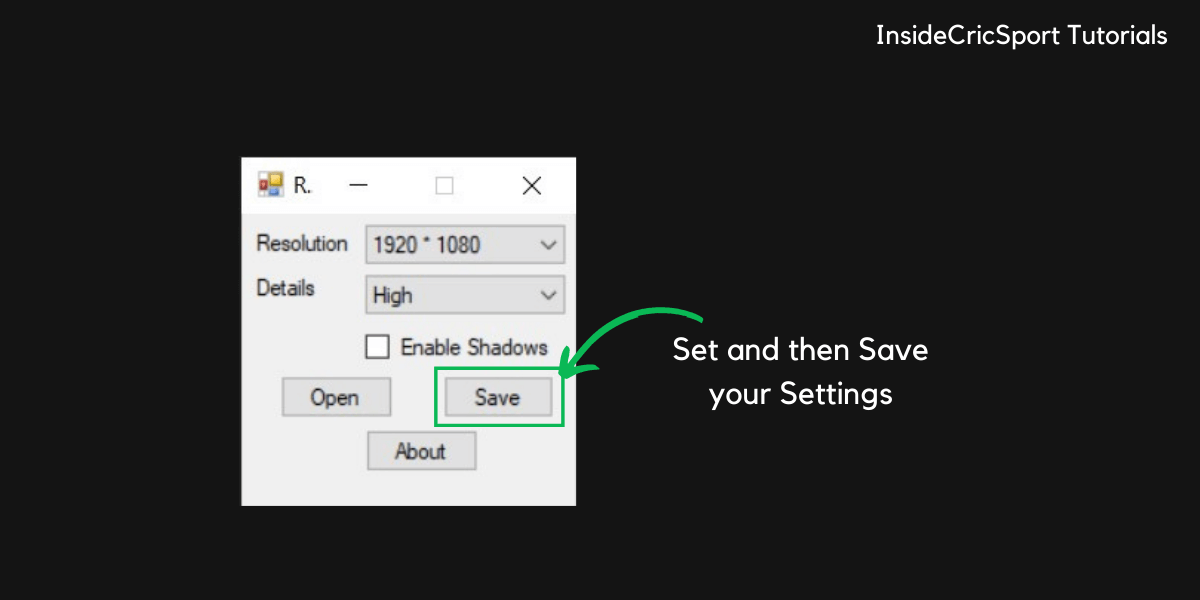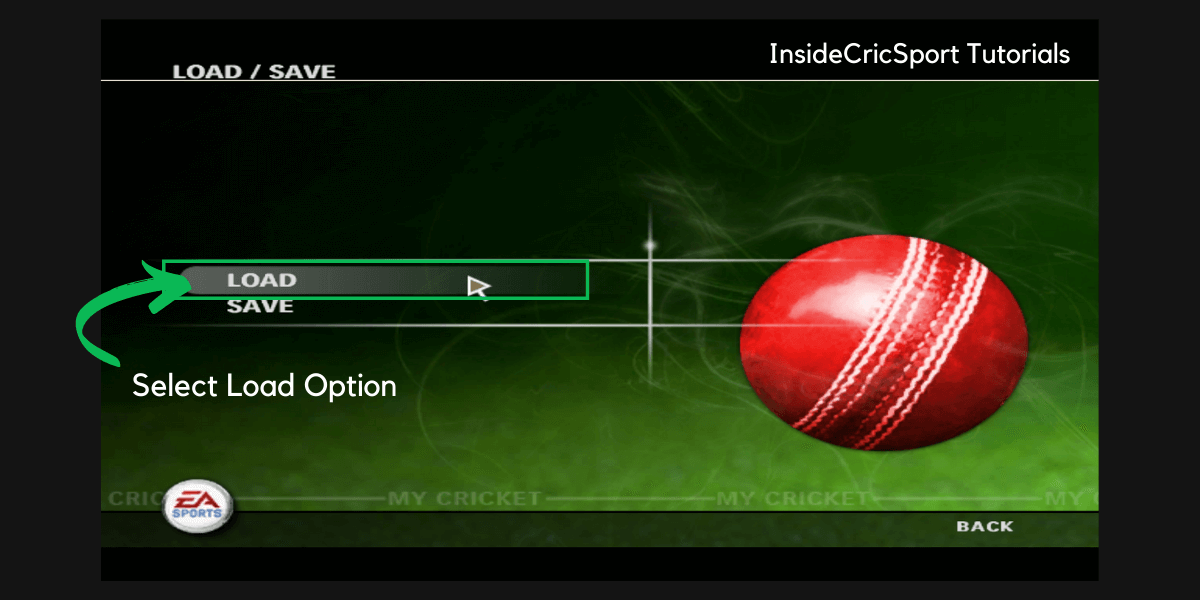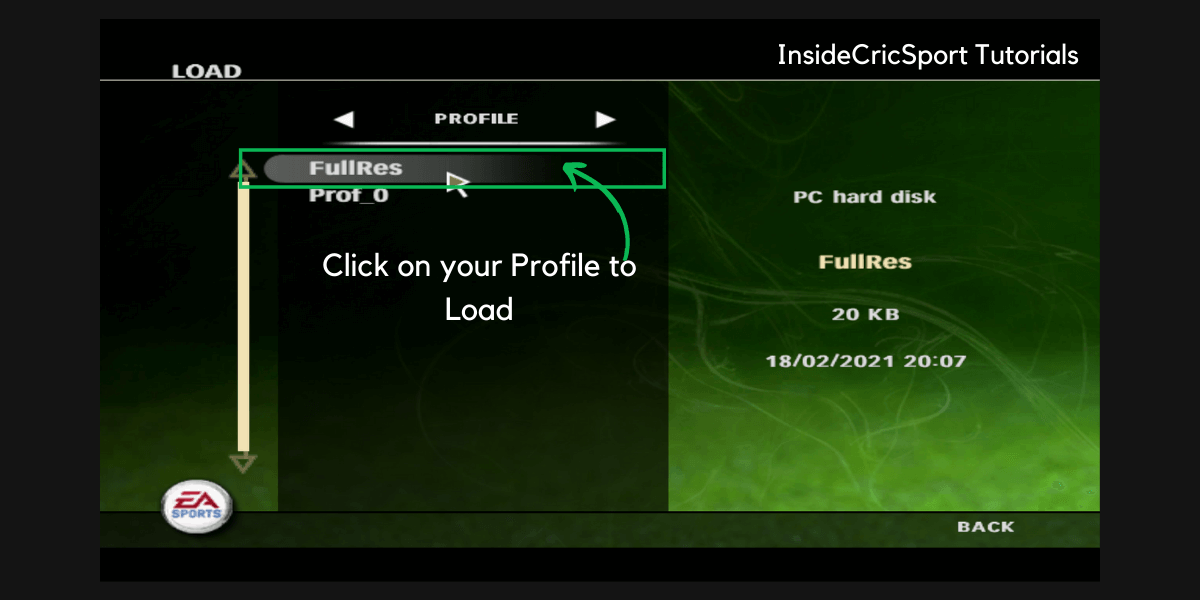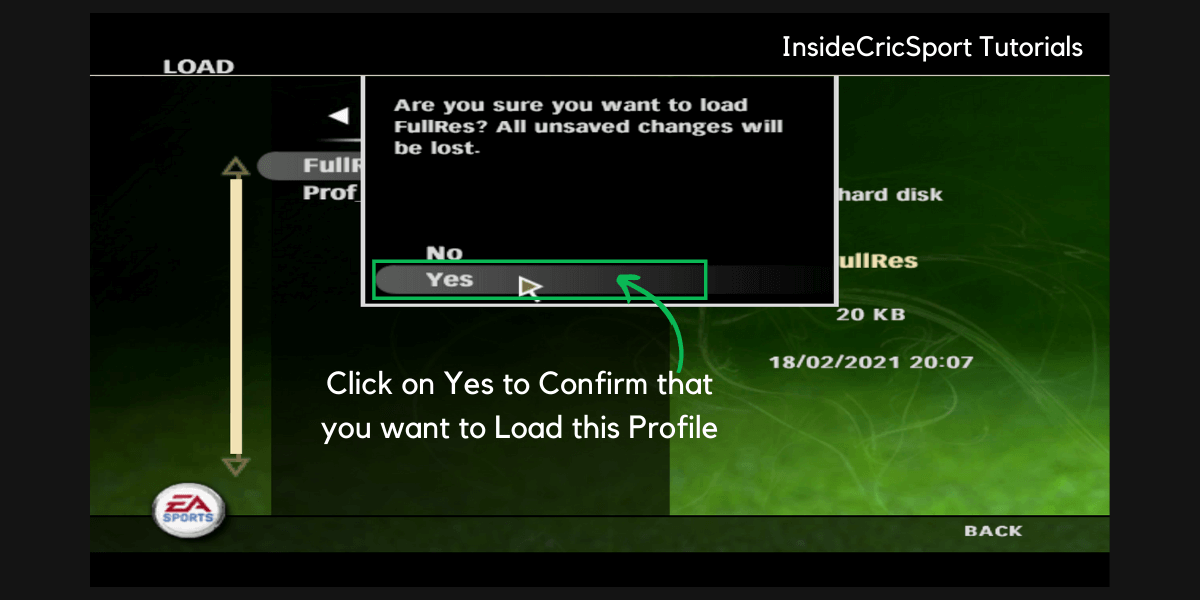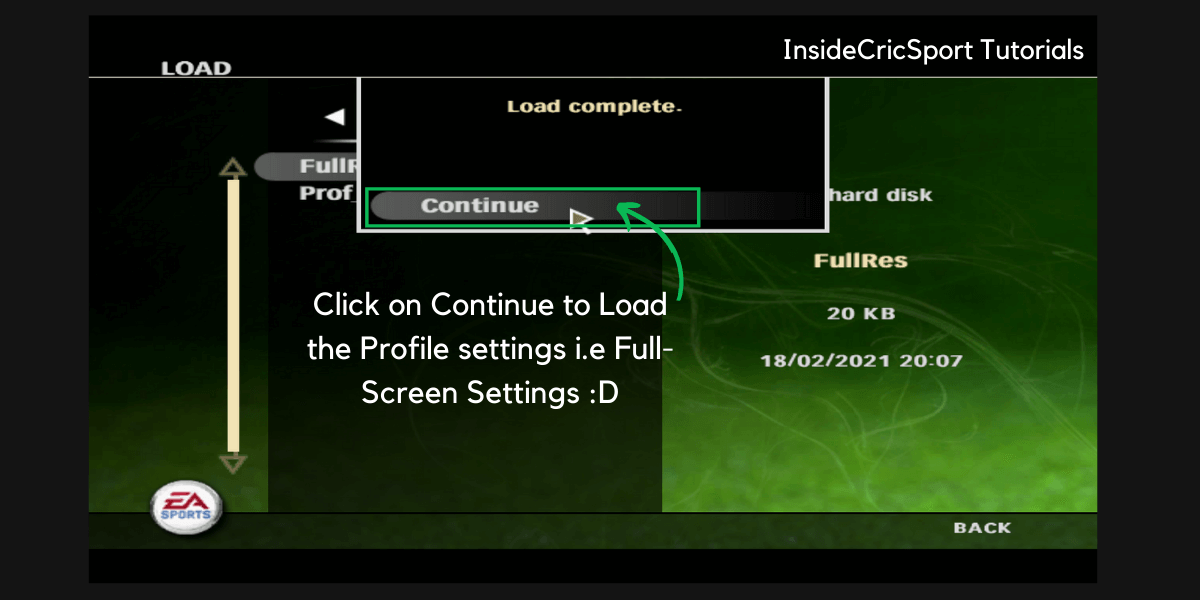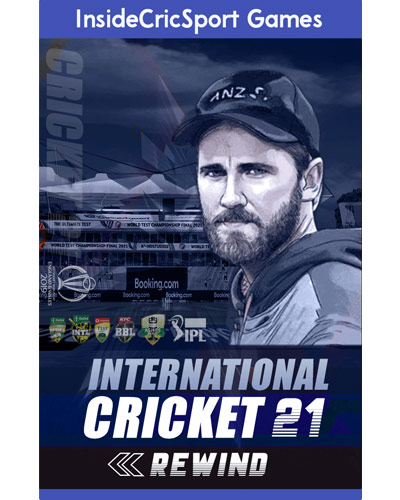Step by Step Guide on How to Play Cricket 07 in Full Screen on PC/Laptop | Windows 7-10
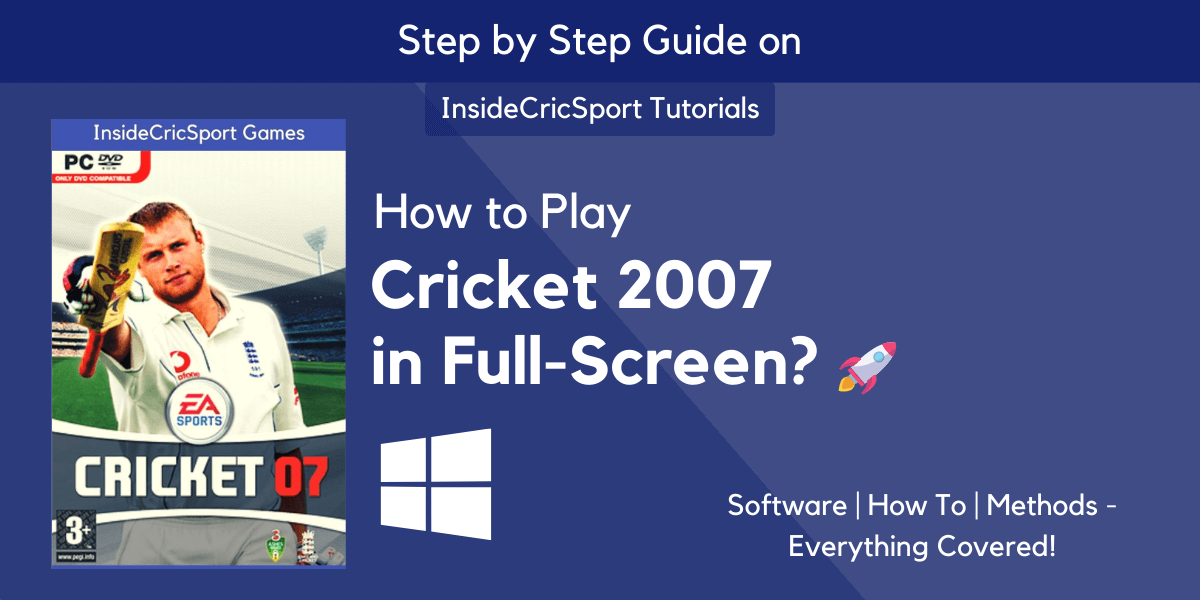
So you have downloaded and installed the EA Sports Cricket 2007 Game, but when you started the game with cricket07.exe application, you just got the half screen window, right?
Hmm…
And now, you want to know “how to make cricket 07 in full screen”, right?
Well, you’ve landed right. In this blog cum tutorial, we’ll show you the exact method by which you can play your cricket 07 game or cricket 07 patches in full screen regardless of your operating system. So, no need to search for how to play cricket 07 in full screen in windows 10.
For those who don’t have cricket 07, you can get it from here.
Enough talking, now, let’s directly jump into this tutorial & get to the action steps to play cricket 2007 in full-screen resolution.
*Note: As mentioned above, this tutorial isn’t for some specific windows user, it’s for all. So whether you have windows 7 or windows 10 installed on your system, you can follow this guide. But before starting, here’s an imp thing you need to know…
The methods/settings mentioned below are tried and tested. So, don’t just read and leave, make sure you apply it so that you can enjoy your game in full screen,
Also, these settings are not only for cricket 07 game. You can apply the same settings in cricket 07 patches like EA Sports Cricket 2020, Vivo IPL 2021, Cricket 2021 REWIND, etc. (If you don’t have the latest 2020 patch, you can get it here.)
How to Play Cricket 07 in Full Screen in PC/Laptop?
To make/play cricket 07 or it’s patches in full screen, you’ll need a software called Resolution Editor made by Prakash from Planet Cricket community. Don’t worry, it’s a free software and below you can find the link to download the software. So, let’s roll in…
To make further tweaks, we’ll need a .pro file i.e profile file. So, if you already have a profile in your game then move ahead, otherwise follow these steps to create a new profile in your game.
Step 2: Go to your game folder, locate the cricket 07.exe application and run the game. Next, go to My Cricket from the main menu. (Refer image below)
Step 3: Now, Select the last option i.e Load/Save. (Refer image below)
Step 4: Select the Save option. (Refer image below)
Step 5: At this point, you’ll be in profile tab by default, so here, click on new to create a new profile & then name your profile (for this tutorial, I’ve named it as FullRes).
You can Name your profile as per your preference and then click on Done. (Refer image below)
Step 6: After clicking on done, you’ll get to see your profile. Make sure you remember the name of your profile as we’ll need it in further steps.
Step 7: Now, extract the downloaded software file and place it in your game folder. Next, right click on the ResChanger application and select run it as administrator. (Refer the image below)
*Note: You’ll may be required to install the microsoft .net version. The software will prompt an option to download it from the internet, please download it so that the software works properly.
Step 8: A small popup will appear with a couple of options. Although small but it’s an powerful software. Here, click on the open button. (Refer the image below)
Step 9: Now, select your profile & click on open. It will be located in Documents folder. In my case it’s FullRes.pro. (Refer the image below)
*The path: Documents > EA Sports Cricket 07 folder > Profile name folder > .pro file.
Step 10: Now, all the option will be unlocked. In the resolution drop-down, select the maximum resolution available on your system. In my case, it’s 1920*1080. (Refer image below)
*Note: This settings may vary from system to system, so, select the maximum available. Also, you can do more tweaks such as set details to high and enable/disable shadow.
Step 11: Click on Save to save the changes & associate these settings to our newly created profile. (Refer image below)
Step 12: Close the software and Go to your game folder, locate the cricket 07.exe application and run the game. Next, go to My Cricket from the main menu & now, select Load option. (Refer image below)
Step 13: By default, you’ll be in the profiles section only, if not then navigate to the profile section & then click on the profile in which you made changes. For me, it’s FullRes. (Refer image below)
Step 14: Next, a popup will appear. Here. click on Yes and another popup will appear. Here, click on continue. (Refer image below)
*Note: After clicking on continue, you’ll be redirected to the main menu screen and by this time your cricket 07 game should become full-screen. If not, then restart the game and again load the profile.
By following the above provided guide you can easily play cricket 07 in full-screen. If have any query or issues, then do let us know by contacting us.
Thanks for reading this tutorial & make sure to bookmark us for more.
Incase you haven’t tried the latest patches, then here are few of them you must try…